Welcome to AltSpaceVR
AltspaceVR is a social network to attend live shows, meetups, cool classes, and more with friendly people from around the world using PC’s and VR devices to access and interact with each other. AltSpaceVR is considered similar to other social VR platforms like VRChat but AltSpaceVR is more aimed at ‘events’ officially and hanging out ‘officially’ but has become a great platform to build worlds and custom content using Unity.
Here are just some of the things you can do on AltspaceVR:
AltSpaceVR Key Features
AltspaceVR is a free social VR platform – and by free we mean 100% and operated and owned by Microsoft. Microsoft is driving towards monetisation primarily through hardware and soon via Mesh (speculation).
- Host public/private events
- Browse user generated worlds and content
- Attend events spotlighted by AltSpaceVR that are ‘semi-officially run’ and supported. You will typically see holographic events spotlighted from time to time on the platform.
- Upload your content using the Unity AltSpaceVR uploader for Unity 2020* which allows you to take existing or new Unity projects and upload them to AltSpaceVR.
- Create your own private worlds and even use them for your event space or even as your private homespace or a group shared space.
- Share your content and creations via ‘Groups’ on the AltVR website.
- Create extensions using the MRE SDK development tools
- and so much more!
- Create your own content channel (similar to a FaceBook page or YouTube channel) to help people find you based on similar interests or by a searchable term.
System Requirements
AltspaceVR can run in 2D, as long as you have Intel i3-6100 / AMD FX4350 or above, and recommended 8GB+ RAM, and in addition Windows 8 or newer. To use the Edge browser AltSpace web projector you will need to make sure your Edge browser and Windows updates are up to date. This is crucial if you have not updated your PC in the last 12 months.
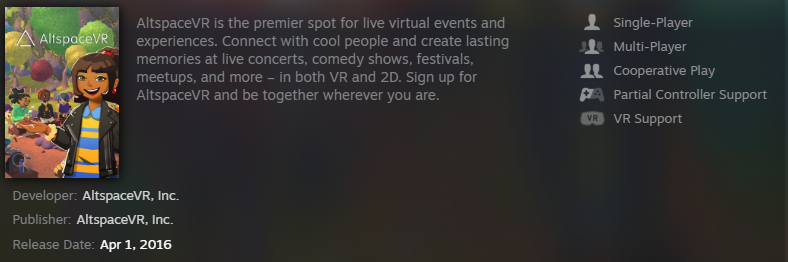
After creating a Microsoft Account
- Launch the app
- Accept the Terms & Conditions for Microsoft & AltSpaceVR
- Select the “Sign In” button and then “Sign in with Microsoft”
- Follow prompts to activate your headset (unless on 2D) – Usually a 2FA code needs to be entered.
- Choose a Display Name and Username
- Select “Register”
After your accounts are linked you can login and proceed to customise your avatar or explore if you prefer to jump the gun.

What are the system specs needed?
AltSpace is supported on devices such as the HTC Vive; Oculus Rift/Rift S, and Quest/Quest 2; Windows Mixed Reality; as well as 2D Mode on PC/Mac.
Download Links
Windows PC: https://altvr.com/get-altspacevr-2dmode/
MacOS: https://altvr.com/altspacevr-mac/
Windows Store: https://www.microsoft.com/en-us/p/altspacevr/9nvr7mn2fchq?activetab=pivot:overviewtab
Oculus Quest 2: https://www.oculus.com/experiences/rift/1072303152793390/?locale=en_US
Steam: https://store.steampowered.com/app/407060/AltspaceVR/
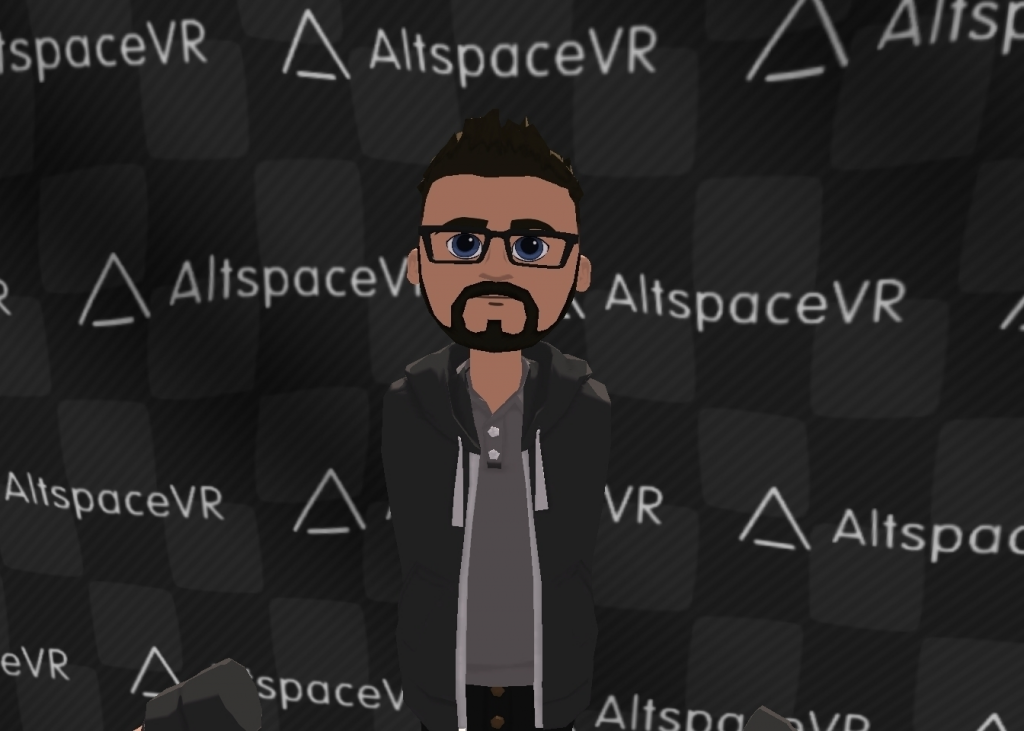
Recent Posts
Customise your avatar
It’s highly recommended you customise your own avatar as the default avatar can often get you ignored or treated differently and get referred to wearing the ‘starter pack’ clothes. Anything is better than the default so just change it to something basic, you can always change it back later at any time.
Complete the tutorial
Before you adventure off or even begin attempting to customise your homespace it is recommended you complete the tutorial if you are new to AltSpaceVR. The tutorial can be accessed in your main title screen upon loading into AltSpace.
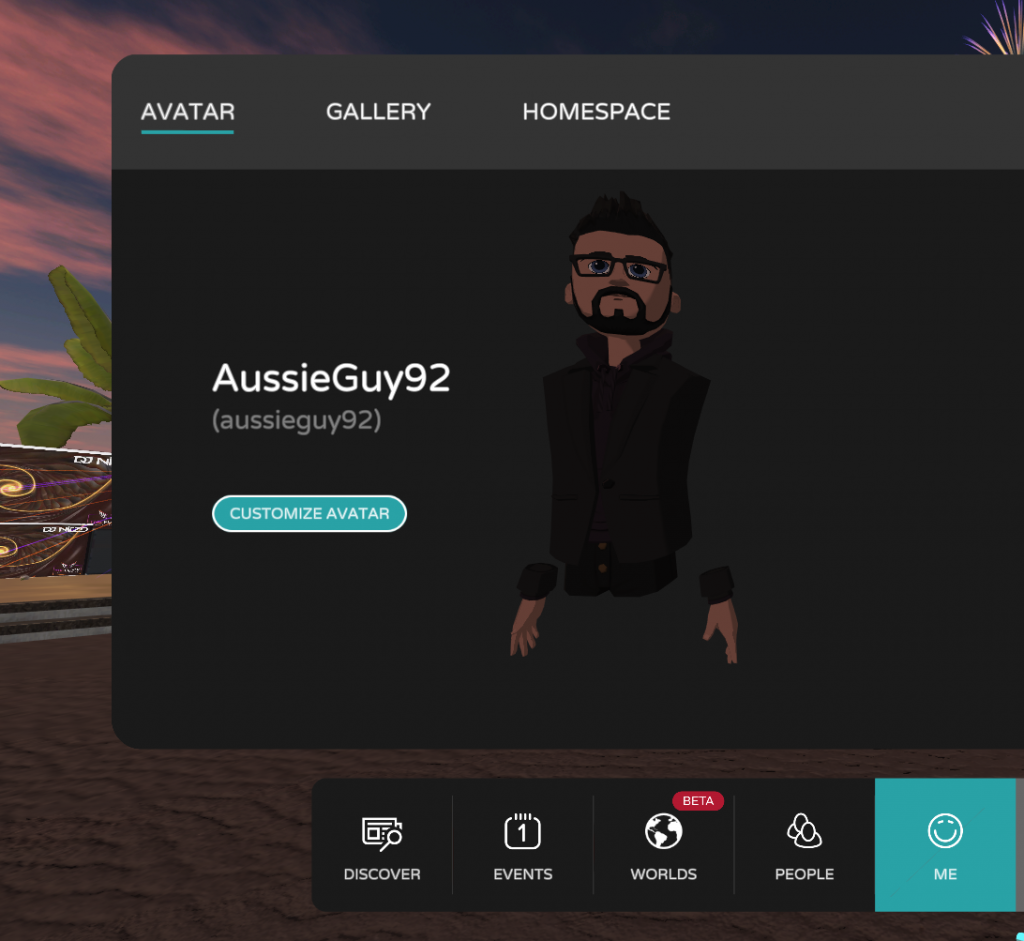










Getting Further Help
AltSpaceVR is a platform that in previous years tips and tricks haven’t been documented well. AltSpaceVR is constantly changing and improving and so is their documentation. However, people find my site particularly useful as it words different issues and problems differently. You may naturally find that you will float between this site and the official documentation for information and the official AltSpaceVR Discord server can also be a place to find information on uncommon issues reported.
Search AussieGuy92 Wiki
Creators
Animation
Events
Unity Troubleshooting
World Editor
MRE Development
Mesh
Video Production
Horizon Worlds
VRChat
Downloads
Zenith
AltSpace 101
ProBuilder
ProGrids
Unity 101
Guides
-

Why networking in VR is important even for social users
There are usually more people online than what meets the eye on AltspaceVR in particular but generally, including all smaller social VR networks. I have been on the platform for over a year and befriended about […] -
 You can now delete photos in bulk in your photo editor and you will now be prompted to confirm your deletion. There is no way to recover your photos at this point so use this tool […]
You can now delete photos in bulk in your photo editor and you will now be prompted to confirm your deletion. There is no way to recover your photos at this point so use this tool […] -

How to make your own Altspace Templates and Kits (Unity 2020.3.9 + Uploader 2.x)
-

How to upload your own photos onto AltSpaceVR
Uploading a new photo to AltSpaceVR https://account.altvr.com/photos/new Is the direct link to upload a new photo, you are required to be logged in to be able to upload photos to your AltSpaceVR account. You are about […] -










