There’s a new way of adding links via the “Link Button” in the Altspace “Buttons” Kit. You can use it to link people to your website or perform more advanced actions like open their menu to a particular location.
Spawning a website link button #
Next, spawn a Link Button (Altspace > Kits > Buttons).

After clicking Confirm, exit Edit Mode, and click on the button, you’ll see this confirmation on PC (messaging is different on Quest).

After clicking on Open Page or press Enter on your keyboard and a browser will open. Take off your headset if necessary. On Quest, the built-in browser will open. That’s it!
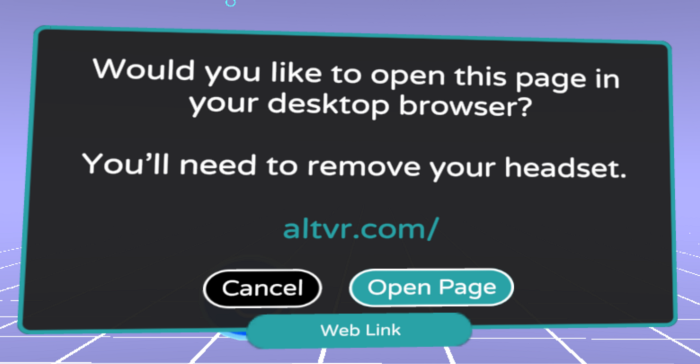
UI Navigation #
You can also have Link Buttons that open the person’s menu to a particular page. This one helps them find the Festivals tab, for example. Here’s are some more menu locations:
navpath://titlescreen
navpath://titlescreen/destinations
navpath://titlescreen/eventcode
navpath://titlescreen/tutorial
navpath://titlescreen/mainmenu
navpath://titlescreen/mainmenu/discover
navpath://titlescreen/mainmenu/me/avatar
navpath://titlescreen/mainmenu/me/customize
navpath://titlescreen/mainmenu/me/gallery
navpath://titlescreen/mainmenu/me/homespace
navpath://titlescreen/mainmenu/me/account/profile
navpath://titlescreen/mainmenu/settings
navpath://titlescreen/mainmenu/settings/about
navpath://titlescreen/mainmenu/worlds
navpath://titlescreen/mainmenu/worlds/featured
navpath://titlescreen/mainmenu/worlds/myspaces
navpath://titlescreen/mainmenu/festivalsThere are some special locations too:
navpath://hostpanel
navpath://commandline
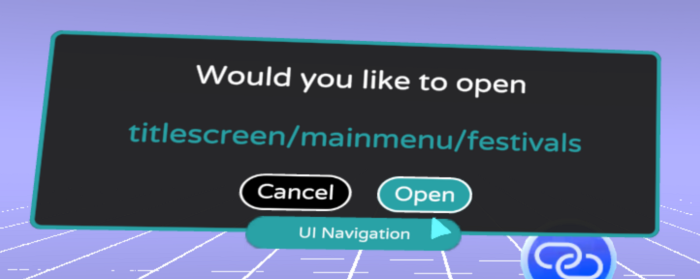
Commands to clickable URL buttons example: fly #

You can even have Link Buttons that run an Altspace command. This one turns toggles flight (assuming flight is enabled for all users in the World), which is super useful for exploring Worlds. For a full list of available commands, open the Command Line (Menu > Settings > Support > Open Command Line) and run the command, help.




