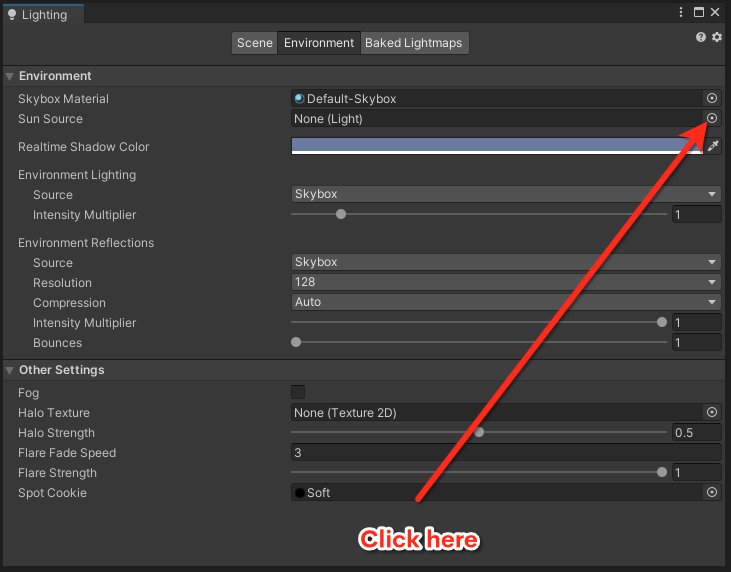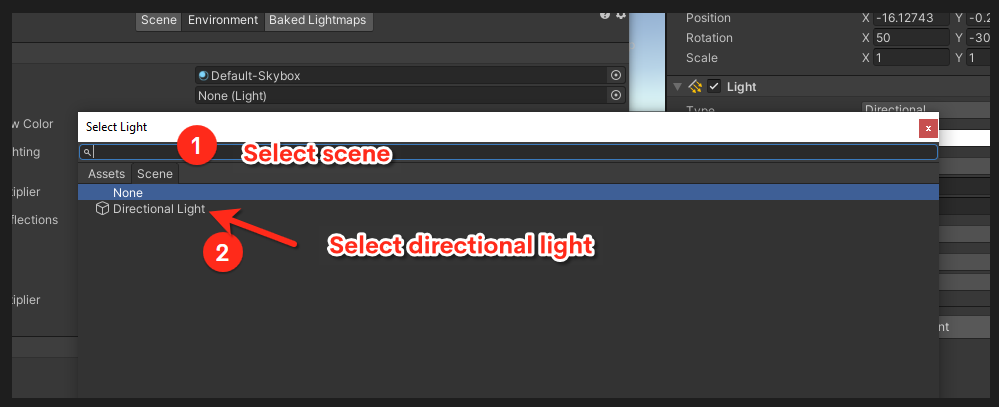Every scene by default has a directional light in your Unity template and this directional light by default controls the sun in your scene. A common scenario when someone loads in is they want to start with a completely empty scene so naturally, they delete the directional light for whatever reason.
One scenario is the user adds the directional light later which inside Unity it looks okay but when you upload it to AltspaceVR or generally another platform you may find the main directional light doesn’t work and Altspace uses a default directional light. This is designed by default for the platform but can be confusing when trying to fix this.
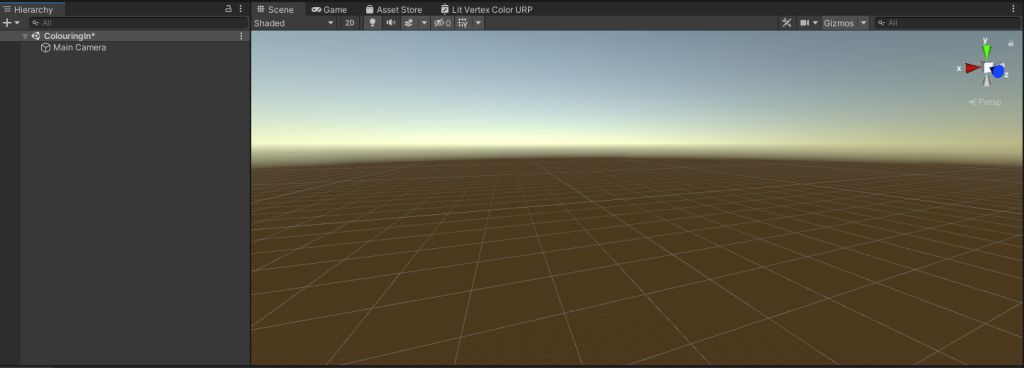
From the above image you can see there is no default directional light in my Unity scene so here’s how we get it back by navigating to the GameObject > Light > Directional light.
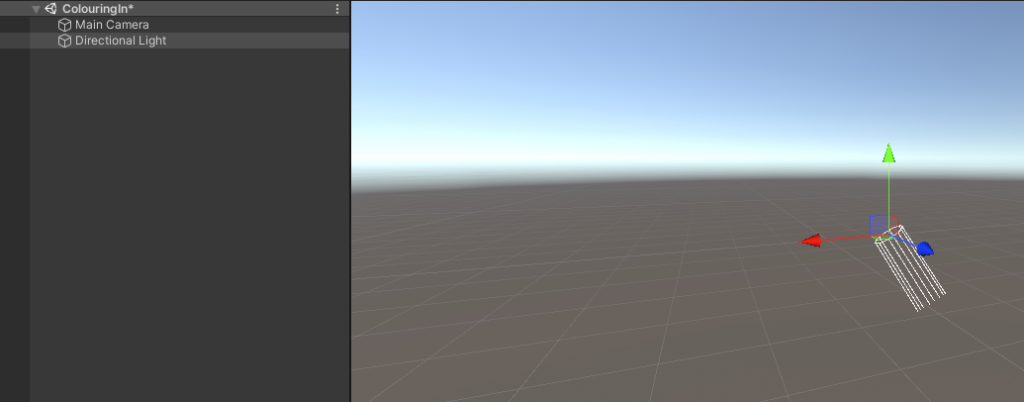
After adding the directional light in we aren’t done just yet, we have to assign it to the scene as the default light.
Go to Window > Rendering > Lighting and select the Environment tab.
You will see an option called Sun Source which you can change and select the light in your scene.